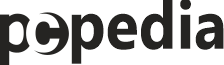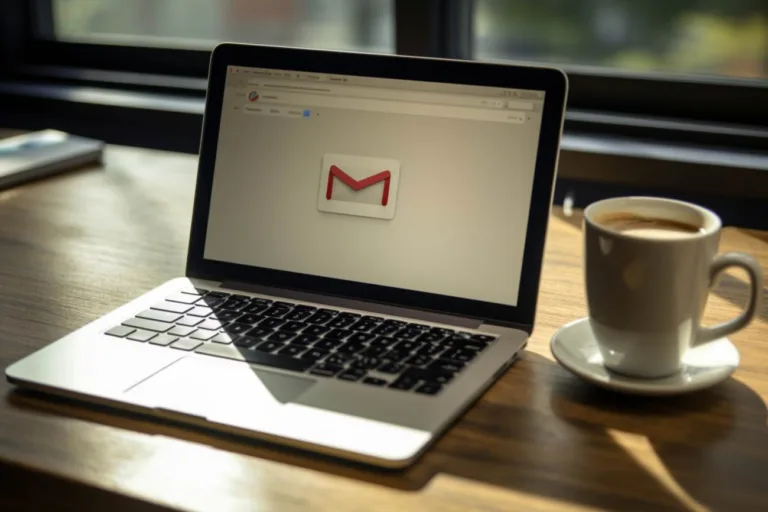Welcome to our comprehensive guide on using a Gmail autoresponder to streamline your email communication. In today’s fast-paced world, managing emails efficiently is crucial for both personal and professional success. With the help of an autoresponder in Gmail, you can save time and ensure timely responses to incoming messages. In this article, we will explore how to set up and use a Gmail autoresponder effectively.
Understanding gmail autoresponders
Gmail autoresponders, also known as email vacation responders or out-of-office messages, are automated replies sent to individuals who email you while you’re away or unable to respond immediately. These messages inform the sender that you’re currently unavailable and provide them with relevant information or alternative contacts.
Key Benefits of Using a Gmail Autoresponder
1. **Efficiency:** An autoresponder ensures that important messages receive timely acknowledgment, even when you can’t respond immediately.
2. **Professionalism:** It conveys a professional image by informing senders of your unavailability and when they can expect a response.
3. **Personalization:** You can customize autoresponder messages to include specific details, such as your return date or alternative contact information.
Setting up your gmail autoresponder
Now that you understand the advantages of using an autoresponder, let’s walk through the steps to set it up in Gmail:
| Step | Description |
|---|---|
| 1. | Log in to your Gmail account. |
| 2. | Click on the gear icon in the upper-right corner and select „See all settings.” |
| 3. | Go to the „General” tab. |
| 4. | Scroll down to the „Vacation responder” section. |
| 5. | Toggle the switch to turn on the autoresponder. |
| 6. | Set the dates for when the autoresponder should be active. |
| 7. | Compose your autoresponder message, including the subject and body. |
| 8. | You can choose to send responses to people in your contacts or to anyone who emails you. |
| 9. | Click „Save Changes” to activate your autoresponder. |
Best practices for autoresponder messages
When creating your autoresponder message, keep the following best practices in mind:
- Be concise and clear in your message.
- Include the dates of your unavailability.
- Provide alternative contacts or resources if necessary.
- Thank the sender for their email and express your intention to respond upon your return.
Frequently Asked Questions (FAQs)
1. Can I schedule multiple autoresponder messages?
Unfortunately, Gmail allows only one active autoresponder message at a time. You can update the message content and dates as needed.
2. Can I use autoresponders for specific groups or categories of emails?
Gmail’s autoresponder feature applies to all incoming emails. If you need to send different messages to specific groups, consider using filters and canned responses in combination with your autoresponder.
3. Is it possible to track responses to my autoresponder messages?
Gmail does not offer built-in tracking for autoresponder messages. To monitor responses, you may need to use third-party email tracking tools.
By following the steps and best practices outlined in this guide, you can make effective use of a Gmail autoresponder to manage your email communication efficiently. Whether you’re on vacation, attending meetings, or simply need dedicated focus time, your autoresponder will ensure that your contacts receive prompt and professional responses.
Zobacz także: